Review: Corsair Vengeance M90 Mouse & K90 Keyboard - Configuring Macros
When I first talked with Corsair about reviewing a mouse and keyboard set, I was torn with which set fit my needs. I'm not an FPS player (I suck and get motion sick), so the features of the M60/K60 didn't really fit my needs. I wondered if the M90 had too many buttons for my needs, and whether I needed 18 programmable keys on a keyboard. I'm not a hardcore MMO player. I'm not a raider with a carefully planned out series of spells/powers and an onscreen HUD that would rival the buttons and switches on a 747. I basically play them as solo RPGs.
I'm really haven't been into RTS games since Dune II and Warcraft II. I tried WCIII, but got stuck mid-way (even with cheats). Even then, I wasn't one to plan out build orders and timing (maybe that's why I got stuck).
I play puzzle games, adventure games, and RPGs. At the time I dove into the review period, I was finally finishing the first Witcher. If I didn't use the mapped keys for a long series of programmed entries, could I use them to avoid hunting for keys on the keyboard? And, would I need anywhere near 18? The answer to both is yes.
I had always found the controls in The Witcher to be a pain. The WASD movement controls were fine, but it took me forever to remember which key drew a steel sword, and which drew a silver. And after that, you had to remember to choose between Strong, Fast and Group styles. It was like a miniature game of Twister for your fingers. Add to that the number keys that stretch across the top of the keyboard. I realize it's nothing like most RTS games, or especially flight sims, but I figured I could streamline it with the K90.
I ended up grouping my keys as such:
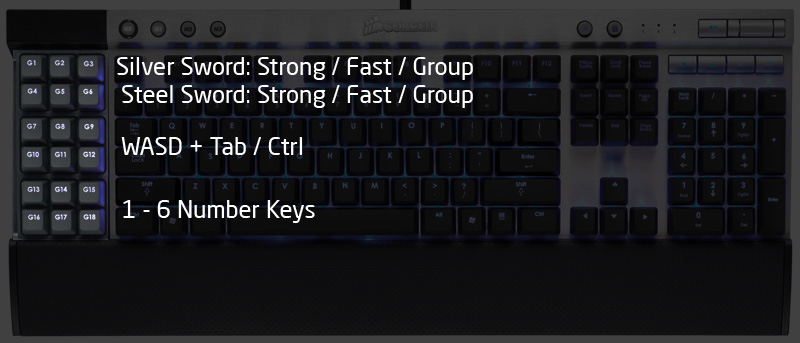
The top two rows were macros of two key presses. First the Q or E to draw the appropriate sword, and then either the Z, X or C to pick the proper style. Even this simplest of macros made picking and switching styles much easier than with the normal layout.
This layout allowed me to use the WASD in the middle section, and easily sheath my weapon with the TAB and then use the Ctrl (with a mouse click) to auto-loot bodies and collect resources. I could shift my hand one set up to easily pick the proper fighting style, or shift down to pick with Sign I wanted to use. All in all, a much more fluid and compact layout.
The only issue I had with setting up the macros was in getting the profile to load. I first tried the software method, as outlined in the guide. With this, the software will auto-detect the game executable and then load the appropriate profile. The software method plays the macros through the Windows keyboard buffer. Upside is autoloading of profiles, and the ability to record new macros on the fly. Downside is that not every game supports software playback and reads directly from the keyboard hardware.
The Witcher was one of these games, so the issue isn't with the Corsair hardware or software. Determining software vs. hardware method is just a piece of trial and error you have to go through. With the hardware method, the keyboard can store macros for all 18 keys, in each of the three banks. You could store macros for three different games, one in each bank, and cut down on the times you'd have to manually load a profile. Considering I don't play more than a couple of games at one time, this works fine for me.
I had some frustration with the mouse. With all 18 keys mapped for "action events" on the keyboard, there wasn't much left to look at. I first thought I would map the up arrow to the primary macro button on the mouse. That way I could press they key once, and simply use the mouse to point Geralt in the right direction, on those long walks through the swamp and countryside.
I couldn't get the up arrow to map on the mouse, but I could get the W key. The macro software showed the up arrow in the sequence, but it wouldn't ever register. Even with the W key mapped, I couldn't figure out how to make it toggle. I couldn't figure out how to make it start and stop with two different button presses. The whole intend was that I wouldn't have to hold the button while trudging around the game world. In the end, I mapped three of the keys to Map, Quest and Character.
