Review: Corsair Vengeance M90 Mouse & K90 Keyboard
I'd been in the market for a new keyboard for a while. I had grown increasingly frustrated with my Logitech K340 wireless keyboard. While the matching Performance MX mouse was great, and I love the new Unifying Nano Receiver, I kept having issues where the keyboard didn't feel responsive. There were too many instances of mashing the health potion key in Torchlight, but no health being restored. Same thing with trying to switch weapons or cast signs in The Witcher.
I wasn't sure if it was the wirelessness, a mushy membrane switch, or the low six key rollover found on USB keyboards. In any case (or all cases), it was time for a change. I wanted a wired keyboard that would offer some real tactile feedback to my key presses.
Luckily, mechanical keyboards are making a comeback. At least that's what Wikipedia (by way of NPR) told me. Check the product pages of Razer, Das and SteelSeries, and you'll see that mechanical keyboards now make up a sizable portion of their product portfolios.
Corsair, a company well known for performance accessories such as memory and power supplies, has expanded their Vengeance gaming peripheral line with two mice and mechanical keyboard sets. Back at the AMD HardOCP event in January, I was able to meet a couple of folks from Corsair, who were nice enough to hook me up with the M90/K90 set for testing and review. I received both items a few months ago, and have spent the time since putting them through their paces.
The M90/K90 pair is aimed at RTS and MMO players. The M90 mouse features 15 total buttons, including nine programmable macro buttons. The K90 keyboard features 18 programmable keys down the left side. They are broken into three banks of six keys. To top that off there are three memory banks for the programmable keys, allowing for 54 total programmable macros. The K90 also offers illuminated keys with a cool blue ("cool" as in color-tone, not "radness") backlight.

The M60/K60 pair is aimed at FPS players, and feature design elements keyed to the fast pace of a shooter. They both eschew banks of extra programmable buttons/keys, but instead add a textured finish to the raised keys/buttons treasured most by FPS fans. The K60 keyboard offers a second set of keycaps for the WASD and 1-6 keys. They are textured and raised, and are set in a contrasting red color. The M60 mouse offers a sniper button with the same raised finish as the red keycaps on the K60 keyboard. Basically the "touching typing" equivalent for fraggers of all stripes.

So, why go through a paragraph explaining the features of a keyboard and mouse I'm not reviewing? Simple. At their heart, both sets share the same DNA, or at least the same bones. If you don't like the feature set of the M90/K90, you might like the other. This review will give you a feel for how the M60/K60 would also perform.
Both keyboards feature Cherry® MX Red key switches, and a brushed aluminum chassis. Both keyboards also feature "full key matrix and anti-ghosting" in addition to 20-key rollover (20KRO) over USB. Additionally, they both feature multimedia controls and a USB pass-through.
Both mice feature 5700 DPI laser sensors, and a solid aluminum chassis. Both mice also feature a "high mass" scroll wheel and PTFE glide pads. Additionally they both offer lift detection, surface detection and a selectable response time to help tune the performance to your particular desk surface.
Review: Corsair Vengeance M90 Mouse & K90 Keyboard - Packaging & Setup
Now, I'm not going to do any sort of unboxing video (lest CrackerJackMack make fun of me again), but I do want to make some comments on the packaging and the product contents.
The K90 ships in a heavy duty cardboard box, much sturdier than anything you'd see from the likes of Microsoft. The keyboard itself is packaged in a thick duty molded cardboard tray. The tray is split into two layers, with the keyboard sitting in the top layer. They cable is routed to the bottom layer, and rests there along with the warranty and quickstart guides. The entire setup is topped with a molded plastic cover.

I wanted to mention the packaging and contents for a couple of reasons. First the packaging is simple. It's not elegant packaging, like what you would see from Apple. (Note: I'm a sucker for great packaging, of any sort.) But, it is simple (and very recyclable). There are no layers of cardboard, folded origami style. There is no maze of tunnels and holes to pull cabling through. There are no steel braided twist ties, nor is everything pinned down with packing tape.
It was so nice to open a box and simply be able to remove an item. I didn't have to go hunting for my pocket knife, or a pair of scissors. I didn't have to resort to chewing through the cardboard like some nerd beaver either. Simple FTW!!!
The M90 mouse was equally as simple to free from its plastic prison. While sealed in a blister pack, the mouse is easily accessible by pulling the back open via a finger hole. The entire back of the package opens up to reveal cardboard insert. The mouse sits on display in front, with the cable and guides resting in a pocket behind. It's all easy to open and access, without tearing any of the packaging.
Kudos to Corsair for making being a computer geek a little less frustrating. Did you know about 6,000 people a year are injured trying to free goods they've bought and paid for? Also, there is an actual term coined for this - "wrap rage".
Now that we have the good out of the way, let's get to the "not as good". Did you notice anything missing from the package contents? If you answered "driver disk", then "circle gets a square". Rather than include a driver disk, Corsair directs the user to corsair.com/venganceK90 to download and install the driver. The mouse gives a corresponding M90 address.
Now, I'm not going to say that a missing driver disk is inherently bad, we've all got the Interwebs, right? Well, in some cases you might not. I understand the eco friendly aspect of not including a disk, since drivers can easily become outdated. But it is nice to have a disk included.
Following the instructions in the quickstart guide, I plugged in the two USB plugs to my PC. Yes, there are two plugs. I'm guessing the second was needed to power the backlighting. There is a USB passthrough on the back of the keyboard. If you plug your mouse in it, there is no real port loss.
Next step was installing the driver, so I jumped online to get it. Typed in the URL and what, "We're sorry, the page you're looking for can not be found"? Oh, vengEance has two e's in it. My bad. The proper URL redirects you do the product page (not a unique download page). You either notice the download link tucked in under the product description, or find it by scrolling down to a larger link for a download section.
The linked zip file contains four separate files. One is the beta driver (which works for both the mouse and keyboard), a firmware update for the keyboard, release notes for the beta driver and instructions to update the firmware. What you'll notice it doesn't contain are actual instructions on how to set up macros, or detailed information on all of the options available in the software.
Review: Corsair Vengeance M90 Mouse & K90 Keyboard - Software
This is the crux of my one real issue with the M90/K90 combo - the software. There is only beta software available from Corsair (with no included documentation). The previous stable release isn't available for download. I find it odd that the only available release is a beta, which is dated from early January 2012. Why is it still considered beta? And what is unstable about it?
Not finding any instructions in the download, I started poking around the Corsair website. On the product page, there is a FAQ which offers simple instructions for "How do I record a macro?" These are pretty simple (paraphrased):
- Open the Vengeance Gaming Software
- Press the Macro Record (MR) button
- Choose the button you'd like to program
- Every button you press now will be recorded, until you click MR again
- Once the macro is recorded, you can then edit it manually
Great! Stellar! This fixes my first (and primary) issue. I had assumed that you open the software, select the button you want to program, THEN press the MR button. So, it's MR button first, then the programmable key. But, what are all those playback options (there are four)? And, what about the other three sets of options: Advanced, Delay and Button?
Needing more information, I kept hunting around the Corsair website. The product page also has links for Learn and Videos. The Learn section is a set of blog entries about the Vengeance gaming products. The top entry links to a screencast about the software. This entry is also the sole item listed under Videos. Embedded below is the screencast from the Vengeance website:
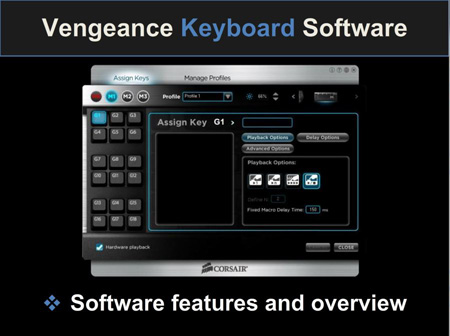
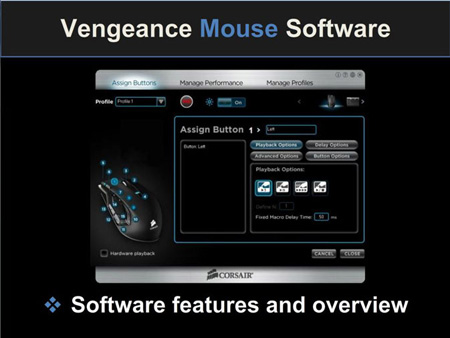
Under the support section of their website, I did find a large FAQ for the Vengeance mice and keyboards. One of the links is for a software guide, based on setting up the M90. The linked PDF clocks in at 27 pages, and is extremely detailed. With the screencast and the guide, I felt like I had the tools to dive into setting macros.
Review: Corsair Vengeance M90 Mouse & K90 Keyboard - Configuring Macros
When I first talked with Corsair about reviewing a mouse and keyboard set, I was torn with which set fit my needs. I'm not an FPS player (I suck and get motion sick), so the features of the M60/K60 didn't really fit my needs. I wondered if the M90 had too many buttons for my needs, and whether I needed 18 programmable keys on a keyboard. I'm not a hardcore MMO player. I'm not a raider with a carefully planned out series of spells/powers and an onscreen HUD that would rival the buttons and switches on a 747. I basically play them as solo RPGs.
I'm really haven't been into RTS games since Dune II and Warcraft II. I tried WCIII, but got stuck mid-way (even with cheats). Even then, I wasn't one to plan out build orders and timing (maybe that's why I got stuck).
I play puzzle games, adventure games, and RPGs. At the time I dove into the review period, I was finally finishing the first Witcher. If I didn't use the mapped keys for a long series of programmed entries, could I use them to avoid hunting for keys on the keyboard? And, would I need anywhere near 18? The answer to both is yes.
I had always found the controls in The Witcher to be a pain. The WASD movement controls were fine, but it took me forever to remember which key drew a steel sword, and which drew a silver. And after that, you had to remember to choose between Strong, Fast and Group styles. It was like a miniature game of Twister for your fingers. Add to that the number keys that stretch across the top of the keyboard. I realize it's nothing like most RTS games, or especially flight sims, but I figured I could streamline it with the K90.
I ended up grouping my keys as such:
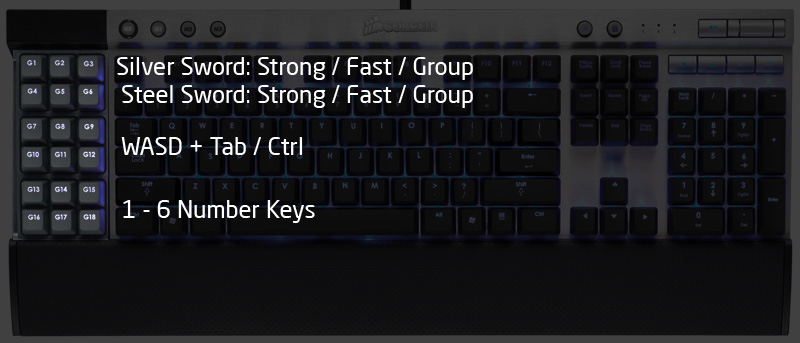
The top two rows were macros of two key presses. First the Q or E to draw the appropriate sword, and then either the Z, X or C to pick the proper style. Even this simplest of macros made picking and switching styles much easier than with the normal layout.
This layout allowed me to use the WASD in the middle section, and easily sheath my weapon with the TAB and then use the Ctrl (with a mouse click) to auto-loot bodies and collect resources. I could shift my hand one set up to easily pick the proper fighting style, or shift down to pick with Sign I wanted to use. All in all, a much more fluid and compact layout.
The only issue I had with setting up the macros was in getting the profile to load. I first tried the software method, as outlined in the guide. With this, the software will auto-detect the game executable and then load the appropriate profile. The software method plays the macros through the Windows keyboard buffer. Upside is autoloading of profiles, and the ability to record new macros on the fly. Downside is that not every game supports software playback and reads directly from the keyboard hardware.
The Witcher was one of these games, so the issue isn't with the Corsair hardware or software. Determining software vs. hardware method is just a piece of trial and error you have to go through. With the hardware method, the keyboard can store macros for all 18 keys, in each of the three banks. You could store macros for three different games, one in each bank, and cut down on the times you'd have to manually load a profile. Considering I don't play more than a couple of games at one time, this works fine for me.
I had some frustration with the mouse. With all 18 keys mapped for "action events" on the keyboard, there wasn't much left to look at. I first thought I would map the up arrow to the primary macro button on the mouse. That way I could press they key once, and simply use the mouse to point Geralt in the right direction, on those long walks through the swamp and countryside.
I couldn't get the up arrow to map on the mouse, but I could get the W key. The macro software showed the up arrow in the sequence, but it wouldn't ever register. Even with the W key mapped, I couldn't figure out how to make it toggle. I couldn't figure out how to make it start and stop with two different button presses. The whole intend was that I wouldn't have to hold the button while trudging around the game world. In the end, I mapped three of the keys to Map, Quest and Character.
Review: Corsair Vengeance M90 Mouse & K90 Keyboard - Hardware
The hardware is where the M90 and K90 really shine. The keyboard has a solid weight that I like. There is no chance of the keyboard sliding around during usage. The enclosure is plastic with rubber feet and soft textured, matte finish wrist rest. The top of the main keyboard part is brushed aluminum and is quite attractive. The area around the macro keys is topped with plastic. While it helps to distinguish the macro keys, I wonder if they keyboard might have looked better with a solid aluminum face.
Corsair uses the Cherry MX Red switches for the primary key area, the arrow keys, and the keypad. They use "tuned silicon" dome key switches for the F-Keys, the macro keys, and the other "function" keys (PrtScn, Home, End, etc.). Additional keys include media keys for Stop, Start/Pause, Forward and Backward. There is also a mute key and drum roller for volume. Finally, there are the four buttons for programming macros, and switching macro banks, a button for setting the keyboard illumination and a Windows lock key.
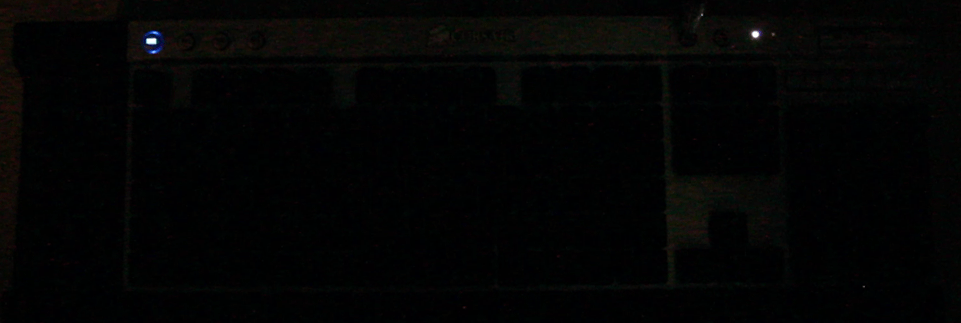
The cable is heavy duty, covered in a braided nylon. It splits about six inches from the end into two gold-plated USB connectors. The cable is really a departure from most cables you see on other keyboard - thin, rubberized and fragile. Over time I find that these types of cables pick up dirt and get a gummy feeling. I'm confident I won't have any of these issues with the Corsair K90.
In addition to the tactile feedback, mechanical keyboards are known for (and often prized for) their "clicky" sound. The Cherry MX Red switch is billed as both a non-tactile, and a non-clicky. Even so, any mechanical keyboard will be louder than its non-mechanical brethren.
If you're working or gaming in your own room or office, the noise is only yours to worry about. However, if you are in a shared space (cubicle, open floor plan, dorm room, etc.), you'll need to ensure those around you are willing to accept the added noise pollution. Below is a chart comparing the dB of various keyboarding surfaces and situations.
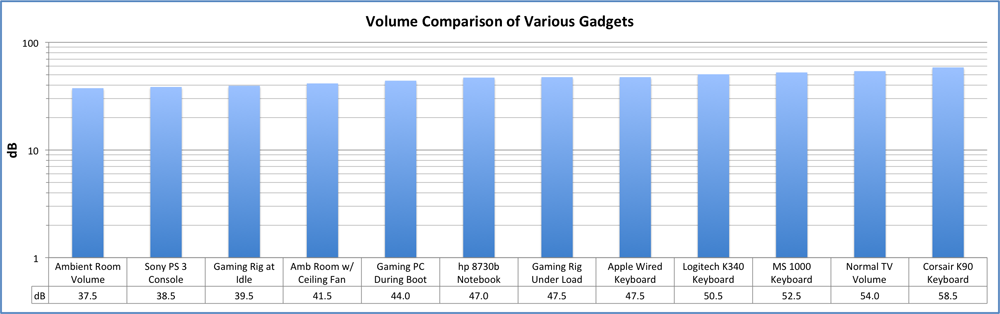
For my day job I work out of a home office, and am on numerous conference calls during the day. I can work on my company-provided laptop, or type on my Mac Pro keyboard without disturbing anyone. Using the mechanical keyboard would have required me to constantly ride the mute button as to not disturb anyone on my calls. It also would have required me to run my speakerphone at a louder volume to hear over the keyboard.
Again, the difference to your current setup and the K90 (or any mechanical keyboard) will be determined by what you are used to now. I'm coming from a low noise environment (and have sensitive hearing), and the difference to the Cherry MX Red switches is quite noticeable.
The M90 mouse is amazingly bi-polar. It has a slight heft that feels solid in the hand, but it glides with ease - starting and stopping on a dime (or maybe a pixel). I've had mice that had the heft, but lacked the smoothness. And conversely I've had featherweight mice that slid across the desk too easily, feeling loose and sloppy in the hand. The M90 is the best of both worlds.
The base is the same brushed aluminum as the keyboard, and the top is a soft-touch textured plastic. The weight is placed in the rear of the unit, and the PTFE feet give it the smooth glide I mentioned earlier.
As with most all mice, it has two primary buttons on top. It also has a weighted metal scroll wheel, that is clickable and has a "notched" action. There are 12 other programmable buttons. By default, two at the front-most corner are preassigned for adjusting the sensitivity in 100dpi increments. The two rear most buttons are reserved for switching profiles on the fly.
The six available profiles are indicated by an LED array on the front left. These four buttons are the hardest to reach on the side, and it makes sense to keep these lesser used functions out of the way.
Review: Corsair Vengeance M90 Mouse & K90 Keyboard - User Experience
First, we'll look at the M90 mouse. Mousing around is a real treat. As I mentioned earlier, the mouse glides very easily but doesn't feel floaty. The weightiness (which is focused in the rear of the mouse) gives it a nice heft. This combination makes the mouse easy to use, and offers precision control.
The primary and secondary buttons are light to the touch, offer a satisfying click, and a low travel. You'll easily spam bullets or blows on your unsuspecting enemies. Diablo (well, Torchlight actually) has never sounded so good. The weighted aluminum wheel is coated in a textured rubber and turns with a satisfying ease as it flows through each notch in the rotation.
For me, the side buttons are workable. All the buttons can be reached, though sometimes it requires a bit of a stretch. You wouldn't want to go hunting for a button in the middle of an FPS firefight, but the M90 isn't designed with FPS gaming in mind. The bigger issue (if you can call it one) is whether I can remember what I've mapped to that many buttons.
I've spent the last few months using the M90/K90 set in both day-to-day use (productivity, surfing, email, video production, etc.) and in gaming. I used them on my Mac Pro for the productivity side (no macro programming support on the Mac) and gaming on my PC rig.
Mechanical keys are certainly a different animal than membrane keyboards, and are a whole different species than laptop style or "chiclet" keyboards (i.e., Apple MacBook) . Not only is the action different, but so is the travel distance, the layout and shape/size of the keys (especially compared to the chiclet style).
 The Corsair K90 uses Cherry MX Red switches. This switch is one offering from the industry's preeminent line of mechanical key switches, the Cherry MX line. The Red is a non-tactile and non-clicky mechanism. The real decision on whether you like the Corsair K90 first hinges on whether you like mechanical key switches (and the Cherry Red in particular). The Cherry MX Red is considered a gaming switch, with its linear "non-tactile" motion, light touch, short travel and (relatively) quiet operation.
The Corsair K90 uses Cherry MX Red switches. This switch is one offering from the industry's preeminent line of mechanical key switches, the Cherry MX line. The Red is a non-tactile and non-clicky mechanism. The real decision on whether you like the Corsair K90 first hinges on whether you like mechanical key switches (and the Cherry Red in particular). The Cherry MX Red is considered a gaming switch, with its linear "non-tactile" motion, light touch, short travel and (relatively) quiet operation.
After using the K90 for a few months, I've come to the conclusion that I'm simply not a fan of mechanical keyboards for day-to-day usage. I grew up on the Model M Keyboard. My first machines (all home build in the 80's) had the venerable 5+ pound tank, complete with pigtail cable. However, over the years I've grown accustomed to membrane keyboards and more recently to the low-travel chiclet style keyboard used by Apple.
I type over 60wpm and have gotten used to keeping a short typing stroke via the chiclet style keyboard (low travel, flat). But I'm not a proper typist, in that I don't always use the proper fingers for the keys. I find that my fingers glide over a long range of keys when I type. I should say that I found that out from using the K90. When attempting to type longer passages I found that my fingers were hitting the sides of nearby keys and bumping into the tops of keys, as my hands moved across the keyboard.
The Cherry MX Red switches travel 2mm to "actuation" - to when the character registers. At 4mm, the key bottoms out into they keyboard. The expectation is that the typist will learn to travel only the 2mm and have a light touch on the keyboard. This is simply not my style, and not something that I was able to adapt to within a couple weeks of usage. The travel of the key isn't the only factor here. The curved nature of the mechanical keyboard means that a key in the top row ("T" for example) is 1/4" higher than a key on the second row ("G" for example), when the key on the second row is depressed. This may not seem like a lot, but it is 4x the height difference I'm used to.
Now, this is completely contrasted with my use of it in gaming. I loved the feel of the mechanical switch, and knowing that I had activated the spell/power/potion. The key isn't clicky, but I could hear (and feel) it bottom out. This is in contrast to the Logitech wireless K340. The keyboard was quiet and squishy. No idea if the spell had triggered, or why my health wasn't refilling in Torchlight. As a gaming keyboard, I find the Cherry MX Red switches to be stellar, and a huge improvement over anything I've used before.
If you're used to a more traditional keyboard mechanism, size and layout, then the transition issues would be minimized for you. The Cherry MX Red switch is an industry standard component. Whether you like it or not isn't a reflection on Corsair, it's just your personal preference. What they do have control over is how they implement it.
From the fit to the finish, Corsair has done a great job with the K90. The keyboard looks great, and the illumination is done well. I usually play games at night in the dark, and I love having an illuminated keyboard. I also loved having the mute button and drum roller for volume. It was quick and easy to mute or adjust volume while in game, so as to not annoy my wife or disturb my sleeping kids.
The only thing I wish is that Corsair had used the mechanical switches for the entire keyboard. Based on my config for The Witcher, I ended up playing the game almost entirely on the macro buttons, so I didn't get the added benefit of the Cherry MX switches. The action on these keys is good, but the action on the mechanical keys is great. I'd say it's a testament to the design and the build quality that my only complaint is that they didn't give me more of it...
Review: Corsair Vengeance M90 Mouse & K90 Keyboard - Final Thoughts / TL;DR
I really like the Corsair Vengeance M90 mouse and the K90 keyboard. They are both great pieces of hardware that will last you a long time. They are both stylish (without being overdone or garish), a pleasure to use, and built like tanks. They aren't perfect. But what is?
The best thing about the issues present are that they are easily overcome, or can be fixed in the future. The biggest issue is the initial user experience. Neither product comes with documentation on how to use the Vengeance Gaming Software for configuring macros. The information is available from the Corsair website in the form of a PDF guide and screencasts. However, the information is much harder to find than it needs to be.
Once you get a handle on using the software, things turn around. Any issues with software functionality can always be addressed in future updates, and Corsair has a pretty vibrant forum community that is helpful.
 The real lynch pin in looking at the value proposition of the Corsair Vengeance is the hardware. No software update can fix poorly designed or constructed hardware. Good news is that both the M90 mouse and the K90 keyboard are exceptional pieces of hardware.
The real lynch pin in looking at the value proposition of the Corsair Vengeance is the hardware. No software update can fix poorly designed or constructed hardware. Good news is that both the M90 mouse and the K90 keyboard are exceptional pieces of hardware.
If you're looking for a mechanical keyboard and/or programmable mouse, then this pair from Corsair deserves your attention. The main reason I don't give the 90-series our "Highly Recommended" award is that a mechanical keyboard just isn't for everyone. For us to "highly" recommend something, it really needs to be something that any gamer would enjoy. Like a gold seal for multi-monitor support on a game, you should be able to pick it up without any worries.
If you're more of an FPS player, or are looking for something a bit simpler/cheaper, then check out the M60/K60 pair. Everything I've said in the review (from a hardware perspective) applies to them. They will give you the same great performance for about $25 less (for the pair, on Amazon). If you're into any sort of strategy or role-playing games (single-player or MMO), then the 90-series will serve you well.
Positives:
- Great looking hardware
- Well designed hardware
- Great performing hardware
- Durable, long lasting Cherry MX Red key switches
Neutral:
- Mechanical keyboards aren't for everyone
- May be too many buttons on the M90 mouse?
Negatives:
- Out of the box experience leaves a bit to be desired (but we've filled in the gaps for you)