Dragon Age II 2011 Manual PLP Instructions
Game spreads perfect, except background imagery on main menu & loading screens are ~ vert-. FOV proper; all text, character/map/store screens & HUD are proper (latter's element-positions spanning full width). Dialog screens & both rendered & FMV cutscenes are pillarboxed.

(PLP screenshot with bezel effect. Dual-dagger rogue)

(mage)
Borderless (best choice *):
1. Launcher:
A. In Configure, Video: Renderer DX11 or DX9, uncheck "Play in Full-Screen Mode", uncheck "Disable Aspect-Ratio Correction".
B. In menu, Dragon Age II, Save Dragon Age II settings. Exit.
2. Edit %USERPROFILE%\My Documents\BioWare\Dragon Age 2\Settings\DragonAge.ini. ResolutionWidth & ResolutionHeight your fullscreen PLP (no border).
3. ShiftWindow (+ border = borderless. Optional perfect borderless: move 1 pixel down & right; remove 2 pixels from height & width. Yours may differ).
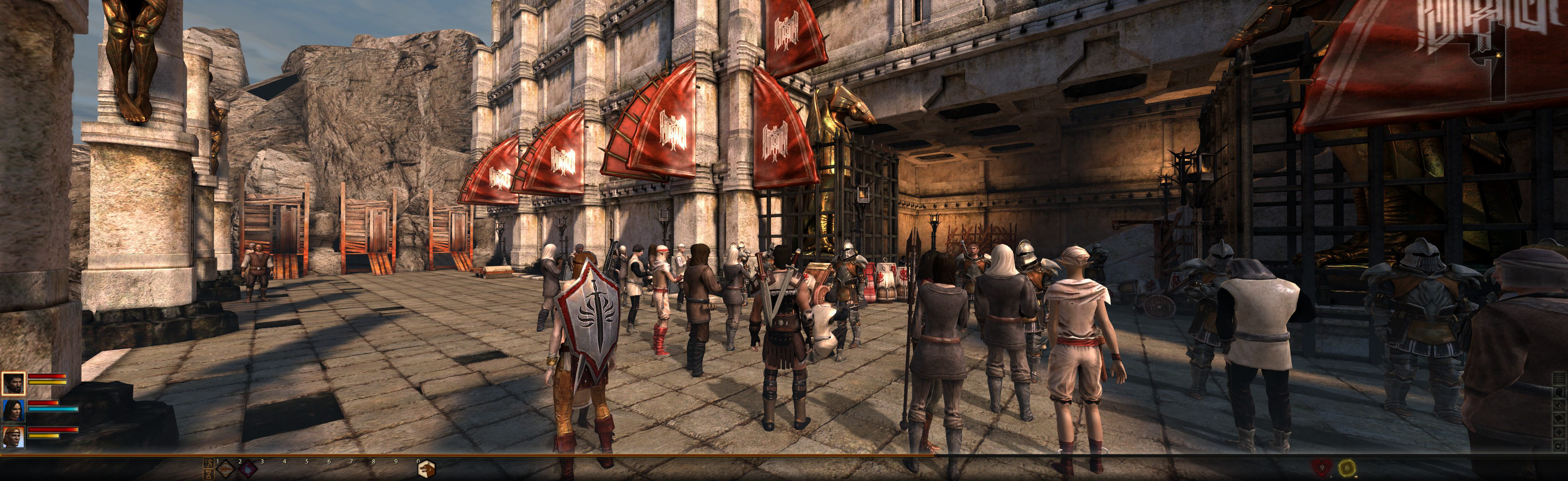
(stationary)
OR Fullscreen:
1. SoftTH (DX9 x86) in (path-to-game) & (path-to-game)\bin_ship.
2. Launcher:
A. In Configure, Video: Renderer DX9, UNCHECK "Play in Full-Screen Mode", uncheck "Disable Aspect-Ratio Correction".
B. In menu, Dragon Age II, Save Dragon Age II settings. Exit.
3. In-game options, select Fullscreen & your massive resolution. Launcher remembers.
4. Game may occasionally abend on exit. Just Ctr+Alt+Del & end task (not a problem).

NOTES:
1. View distance on mouse wheel, powerful.
2. Changes to graphic options do not overwrite borderless config file edit.
3. * Borderless DX11 looks better than fullscreen DX9, though comparable. DX11 offers higher quality graphics with additional settings: Graphics Detail Very High, High Resolution Textures, Anisotropic filtering, Screen space ambient occlusion, Diffusion depth of field, High-quality blur.
4. Chug Fixes. If game doesn't run butter-smooth when decent FPS (on any setup):
A. If maxed DX11 game's run-view is not smooth, hold right-mouse button with WASD (works great, or use controller same).
B. If cutscenes not smooth:
i. For DX9 fullscreen: (path-to-game)\bin_ship\DragonAge2.exe compatibility mode set to Windows XP SP3.
ii. For DX11 borderless: switching something on & off mixed with game restarts will fix it permanently. Exact details uncertain; most likely: Temporarily switch game to run DX9 single-screen, do DX9 cutscene fix (above), start & quit game. Then uncheck DragonAge2.exe compatibility mode; run DX11 game as usual.

(rendered cutscene)

(rendered boss execution)
View guide for general help with the instructions.
| Attachment | Size |
|---|---|
| Dragon Age II 2011.jpg | 690.56 KB |
| Dragon Age II 2011 2.jpg | 697.68 KB |
| Dragon Age II 2011 3.jpg | 686.84 KB |
| Dragon Age II 2011 5.jpg | 698.1 KB |
| Dragon Age II 2011 6.jpg | 353.44 KB |
| Dragon Age II 2011 7.jpg | 322.84 KB |
