Afaik this is needed only on Vista and the new nVidia drivers. There seems to still be lots of confusion, it is very possible to get 5040x1050 Triplehead support on the newest drivers. If this doesnt work, IMO you have a monitor problem. I have tested this on 2 entirely separate and quite different systems.
First Ensure your Monitor driver in Device Manager looks like this:
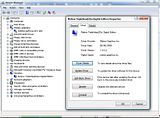
If not, do the following (you need GXM installed somewhere to actually find the driver):
Goto Device Manager, open Monitor Section, double click whatever Monitor device is installed, click Driver, click "Update Driver".
Then step through the options:
"Browse My Computer for driver software", Let me Pick from a list...", "Have Disk", point to driver [note this is the default location] to
"C:PROGRAM FILES (X86)MATROX GRAPHICS INCPOWERDESK SE" folder and it should automatically give you the "Triplehead2Go Digital Edition" option as the suggested "Compatible" driver.
-------
To test 1680x1050 57hz (ie to see if your monitor will work in 5040x1050 triplehead 57hz) simply do the following:
Right Click on Desktop and select NVidia Control Panel.
Under the Display drop down mention on the Left select "Manage Custom Resolutions".
Put in 1680 (Horizontal value) and 1050 (Vertical), change GDI refresh to 57. Click on "Test".
Thats it.
-------
To actually Setup 5040x1050 57hz, do the following:
Right Click on Desktop and select NVidia Control Panel.
Under the Display drop down mention on the Left select "Manage Custom Resolutions".
Select Create, put in 5040 (on the Horizontal value) and 1050 (Vertical).
GDI Refresh set to 57, bits per pixel 32.
Then click on "Advanced"
In the Back-end Parameters, Timing Standard section change it to
CVT Reduced Blank first, then select
"Manual".
Setup the
Manual timing as per this image:
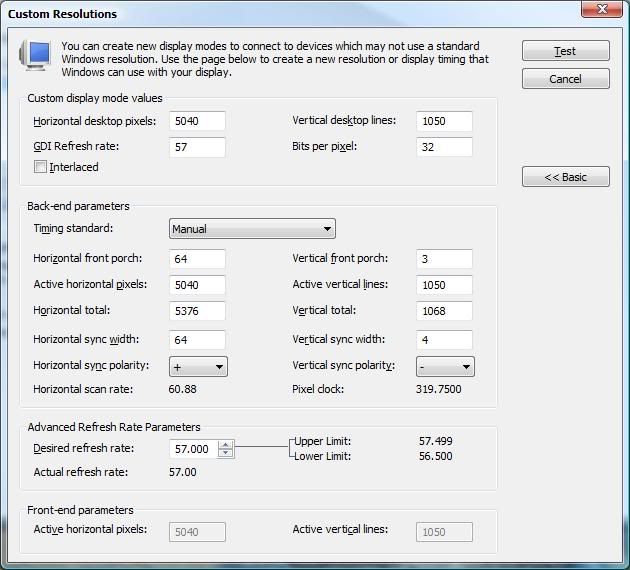
-------
Stopping Powerdesk SE (Matrox GXM utility) from removing modes on every boot
Goto to your Powerdesk SE install folder, default (on x64) is
C:Program Files (x86)Matrox Graphics IncPowerDesk SE. Open up file
DeviceInfo.ini and find the entries "Name=CUST_MODE" and "Name=CustomDisplay". Rename these to something else, something more than just adding "bak" the end however as there are sometimes registry entries named that too.
In the picture below I added "bak3" to the end.
Close and reboot, GXM will give you a warning about reverting or keeping current display setup, select keep. Reboot. It will come up again and may ask for another reboot, do it as required.
It should no longer overwrite your custom resolution as its no longer overwriting your "CUST_MODE" and "CustomDisplay" settings. GXM utility otherwise continues to work as normal, no need to uninstall or move to other folders and no more error messages.
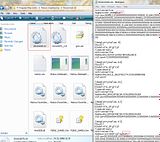
EDIT: Added bit about installing the Monitor Driver first, you wont get far otherwise!
EDIT2: Added part about fixing GXM utility removing the 5040 modes





