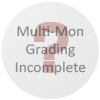Got it working.
Edit the file here:C:\Program Files (x86)\Steam\userdata\XXXXXX\22350\local\base\brinkconfig.cfg
Here are my changed settings for 5760x1200:
seta r_mode "-1"
seta r_customWidth "5760"
seta r_customHeight "1200"
seta r_aspectRatio "-1"
seta r_customAspectRatioH "24"
seta r_customAspectRatioV "5"
You'll need to tweak the AspectRatio variables based on your rez.
I also found that after bumping this up i had to nearly shut down most of my settings to get a decent FPS rate (~44) with a single 6970, 12gb, i7 @ 4.3GHz. I might go pick up a second 6970 today. :\
*UPDATE* Installed the Brink AMD driver hotfix and I have all the effects turned off but textures to high and i'm averaging 50+fps now, AA and Oclusion each take it down 20fps. My planned second 6970 will have to wait until Skyrim.
FOV is changed with g_fov either through the developer console (set true in same config file) or editing the file itself. I've set mine to 80 and it seems to feel fine. HUD is still spread across all three screens.
----------------
Update:
As of 14/05/2011 Brink doesn't natively support multi monitor resolutions, but you can run the game with said resolutions by way of a config file.
Method:
First load the game once and configure your graphics settings via the ingame options (if you've modified the brinkconfig.cfg file rename it and let it write a new one).
Then navigate to the following folder ...Steam\userdate\xxxxx\22350\local\base
Create a new text file and rename it to autoexec.cfg
Edit that text file with the following:
seta r_mode "-1"
seta r_customWidth "5040"
seta r_customHeight "1050"
seta r_aspectRatio "-1"
seta r_customAspectRatioH "48"
seta r_customAspectRatioV "10"
Put your own resolution in the custom width and height and your correct aspect ratio, remember if your running 3 monitors side by side your Horizontal Aspect Ratio is 3 times what it would be for one monitor (16*3 = 48) (24:5 would also work as the ratio is the same as 48:10).
This will automatically correct the FOV, you DO NOT NEED TO change any field of view settings for it to display correctly, the only reason you would need to change them is if you don't like the default FOV to begin with. If this is the case, open the console with ctrl+alt+~ or ctrl+alt+` as it was on mine, and enter ui_fov 70 (70 is default).